Windows 10 ARM64平臺UWP串口程序
Windows 10 IoT ARM64平臺支持最新的UWP框架,本文將介紹如何開發(fā)一個UWP基礎串口程序。
1、創(chuàng)建UWP工程
1. 打開visual studio 2022,點擊“創(chuàng)建新項目”。
2. 選擇篩選條件,語言C++或C#或VB(它們框架結構一樣,庫名及使用方法一樣,只是不同語言寫法不一樣,本文以C++為例)。平臺選擇Windows,應用類型選擇UWP。
3. 選擇“空白應用”,其中后面括號標注(C++/CX)表示C++ 14規(guī)范,括號標注(C++/WinRT)表示C++ 17規(guī)范,它們語法特性有所不同,用戶可選擇自己更熟悉的標準創(chuàng)建項目(本文以C++/CX為例)。
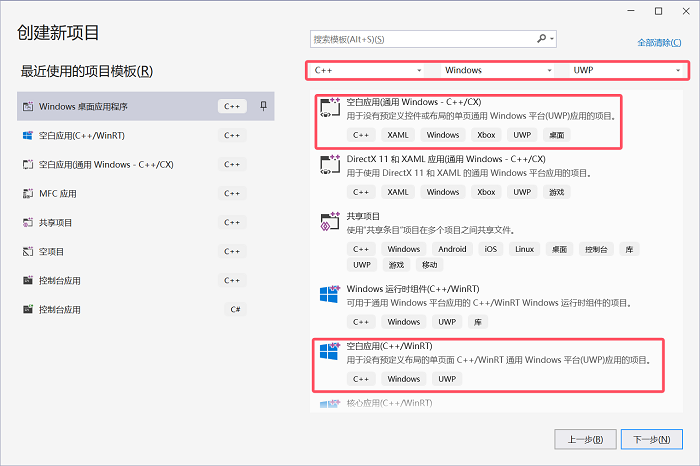
2、UWP界面設計
1. 創(chuàng)建工程后,雙擊解決方案資源管理器中MainPage.xaml文件進入界面編輯,先選擇平臺為X64,選擇好工程所適應的屏幕大小。
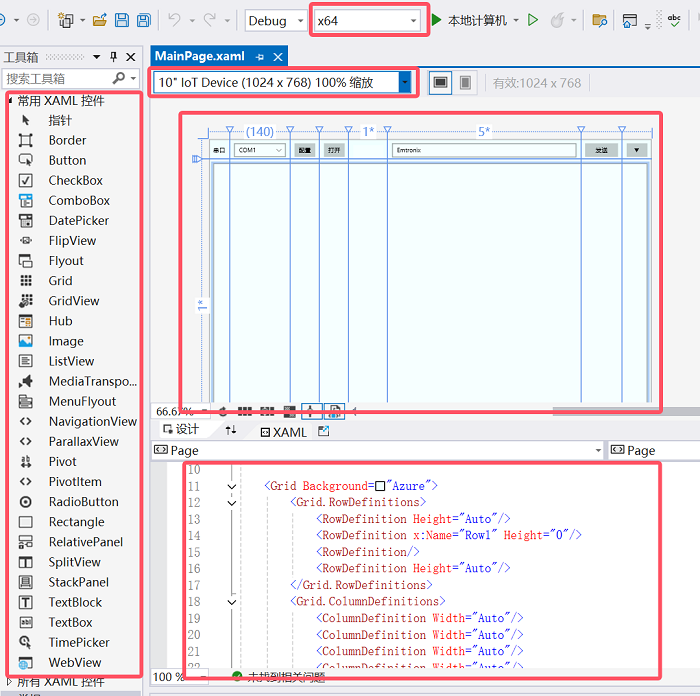
2. UWP通過XAML語言進行界面設計,可以直接拖動控件到設計窗口中,再編輯控件的屬性,即可在XAML代碼頁里看到自動生成的界面代碼。也可以直接在XAML代碼頁中編輯。
3. 這里我們在Grid中創(chuàng)建4*8的表格,然后將控件放入相應的表格單元中,使得控件更加整齊,也便于窗口大小變化時控制自動對齊,更美觀。
4. 設置好各個控件的控件名稱,Margin,及事件綁定函數(shù)等。彈出子窗口可以用Flyout實現(xiàn)。
<Grid Background="Azure"> <Grid.RowDefinitions> <RowDefinition Height="Auto"/> <RowDefinition x:Name="Row1" Height="0"/> <RowDefinition/> <RowDefinition Height="Auto"/> </Grid.RowDefinitions> <Grid.ColumnDefinitions> <ColumnDefinition Width="Auto"/> <ColumnDefinition Width="Auto"/> <ColumnDefinition Width="Auto"/> <ColumnDefinition Width="Auto"/> <ColumnDefinition Width="*"/> <ColumnDefinition Width="5*"/> <ColumnDefinition Width="Auto"/> <ColumnDefinition Width="Auto"/> </Grid.ColumnDefinitions> <TextBlock Text="串口" Margin="10,16,10,0" VerticalAlignment="Top"/> <ComboBox x:Name="ComboPort" Grid.Column="1" Margin="10,10,10,0" VerticalAlignment="Top" SelectedIndex="0" Width="120"> <ComboBoxItem Content="COM1"/> <ComboBoxItem Content="COM2"/> <ComboBoxItem Content="COM3"/> </ComboBox> <Button x:Name="BtnCfg" Content="配置" Grid.Column="2" Margin="10,10,10,0" HorizontalAlignment="Stretch" VerticalAlignment="Top"> <Button.Flyout> <Flyout> <Grid> <Grid.RowDefinitions> <RowDefinition Height="Auto"/> <RowDefinition Height="Auto"/> <RowDefinition Height="Auto"/> <RowDefinition/> </Grid.RowDefinitions> <Grid.ColumnDefinitions> <ColumnDefinition Width="Auto"/> <ColumnDefinition/> </Grid.ColumnDefinitions> <TextBlock Text="波特率" Margin="10,10,10,0" VerticalAlignment="Center"/> <ComboBox x:Name="ComboBaud" Grid.Column="1" Margin="10,10,10,0" VerticalAlignment="Stretch" SelectedIndex="5" Width="100"> <ComboBoxItem Content="4800"/> <ComboBoxItem Content="9600"/> <ComboBoxItem Content="19200"/> <ComboBoxItem Content="38400"/> <ComboBoxItem Content="57600"/> <ComboBoxItem Content="115200"/> <ComboBoxItem Content="230400"/> <ComboBoxItem Content="460800"/> <ComboBoxItem Content="921600"/> </ComboBox> <TextBlock Text="數(shù)據(jù)位" Grid.Row="1" Margin="10,10,10,0" VerticalAlignment="Center"/> <ComboBox x:Name="ComboDataBit" Grid.Row="1" Grid.Column="1" Margin="10,10,10,0" VerticalAlignment="Stretch" SelectedIndex="1" Width="100"> <ComboBoxItem Content="7"/> <ComboBoxItem Content="8"/> </ComboBox> <TextBlock Text="停止位" Grid.Row="2" Margin="10,10,10,0" VerticalAlignment="Center"/> <ComboBox x:Name="ComboStopBit" Grid.Row="2" Grid.Column="1" Margin="10,10,10,0" VerticalAlignment="Stretch" SelectedIndex="0" Width="100"> <ComboBoxItem Content="1"/> <ComboBoxItem Content="1.5"/> <ComboBoxItem Content="2"/> </ComboBox> <TextBlock Text="校驗" Grid.Row="3" Margin="10,10,10,0" VerticalAlignment="Center"/> <ComboBox x:Name="ComboParity" Grid.Row="3" Grid.Column="1" Margin="10,10,10,0" VerticalAlignment="Stretch" SelectedIndex="0" Width="100"> <ComboBoxItem Content="無"/> <ComboBoxItem Content="奇"/> <ComboBoxItem Content="偶"/> </ComboBox> </Grid> </Flyout> </Button.Flyout> </Button> <Button x:Name="BtnOpen" Content="打開" Grid.Column="3" Margin="10,10,10,0" HorizontalAlignment="Stretch" VerticalAlignment="Top" Click="BtnOpen_Click"/> <TextBox x:Name="TBoxInfo" Grid.Column="4" Margin="10,14,10,0" BorderThickness="0" HorizontalAlignment="Stretch" VerticalAlignment="Top" IsReadOnly="True" Foreground="Red"/> <TextBox x:Name="TBoxSend" Grid.Column="5" Margin="10,10,10,0" HorizontalAlignment="Stretch" VerticalAlignment="Top" Text="Emtronix" TextWrapping="Wrap" AcceptsReturn="True"/> <Button x:Name="BtnSend" Content="發(fā)送" Grid.Column="6" Margin="10,10,10,0" HorizontalAlignment="Stretch" Click="BtnSend_Click" VerticalAlignment="Top"/> <Button x:Name="BtnMore" Content="▼" Width="48" Grid.Column="7" Margin="10,10,10,0" HorizontalAlignment="Right" VerticalAlignment="Top" Click="BtnMore_Click"/> <TextBlock Text="間隔" Grid.Row="1" Grid.Column="5" Margin="10,10,120,0" VerticalAlignment="Center" HorizontalAlignment="Right"/> <ComboBox x:Name="ComboTimer" Grid.Row="1" Grid.Column="5" Margin="10,10,10,0" Width="100" SelectedIndex="0" VerticalAlignment="Top" HorizontalAlignment="Right"> <ComboBoxItem Content="10ms"/> <ComboBoxItem Content="20ms"/> <ComboBoxItem Content="50ms"/> <ComboBoxItem Content="100ms"/> <ComboBoxItem Content="200ms"/> <ComboBoxItem Content="500ms"/> <ComboBoxItem Content="1s"/> <ComboBoxItem Content="2s"/> </ComboBox> <Button x:Name="BtnAuto" Content="自動發(fā)送" Grid.Row="1" Grid.Column="6" Margin="10,10,10,0" HorizontalAlignment="Stretch" VerticalAlignment="Top" Click="BtnAuto_Click"/> <TextBox x:Name="TBoxRecv" Grid.Row="2" Grid.ColumnSpan="8" Margin="10" HorizontalAlignment="Stretch" TextWrapping="Wrap" IsReadOnly="True" ScrollViewer.VerticalScrollMode="Auto"/> <TextBox x:Name="TBoxState" Grid.Row="3" Grid.ColumnSpan="7" Margin="10,0,10,10" HorizontalAlignment="Stretch" IsReadOnly="True"/> <Button x:Name="BtnClean" Content="清空" Grid.Row="3" Grid.Column="8" Margin="10,0,10,10" HorizontalAlignment="Stretch" VerticalAlignment="Top" Click="BtnClean_Click"/> </Grid>
3、串口代碼設計
用記事本打開工程Package.appxmanifest,在Capabilities里添加如下內容
<Capabilities> <Capability Name="internetClient" /> <DeviceCapability Name="serialcommunication"> <Device Id="any"> <Function Type="name:serialPort" /> </Device> </DeviceCapability> </Capabilities>
3.1 查詢串口
已知串口名,可以直接通過CreateFile打開串口。否則需要查詢設備中的串口。
除了可以用API函數(shù)CM_Get_Device_Interface_List查詢,微軟專門封裝了一個硬件庫Devices,可以更簡便地訪問設備接口。
通過任務方式create_task查詢接口,可以避免主界面卡頓,使用任務比使用線程更簡便些。
通過創(chuàng)建cancellationToken,可以根據(jù)需求隨時中斷任務。
使用then可以鏈式執(zhí)行任務,相比使用函數(shù),代碼邏輯可讀性更高些。
Platform::Collections::Vector<Platform::Object^>^ _serialDevice;
MainPage::MainPage()
{
InitializeComponent();
//…
_serialDevice = ref new Platform::Collections::Vector<Platform::Object^>();
ListAllPorts();
}
void MainPage::ListAllPorts(void)
{
cancellationTokenSource = new Concurrency::cancellation_token_source();
Concurrency::create_task(FindAllAsyncSerialAsync()).then([this](Windows::Devices::Enumeration::DeviceInformationCollection^ devices)
{
_serialDevice->Clear();
Windows::Devices::Enumeration::DeviceInformation^ deviceInfo;
for (auto&& deviceInfo : devices)
{
_serialDevice->Append(ref new Device(deviceInfo->Id, deviceInfo));
}
});
}
Windows::Foundation::IAsyncOperation<Windows::Devices::Enumeration::DeviceInformationCollection^>^ MainPage::FindAllAsyncSerialAsync(void)
{
String^ aqs = Windows::Devices::SerialCommunication::SerialDevice::GetDeviceSelector();
return Windows::Devices::Enumeration::DeviceInformation::FindAllAsync(aqs);
}3.2 打開串口
使用Devices庫的串口方法異步打開串口,設置串口各個參數(shù)。
void MainPage::OpenPort()
{
int index = ComboPort->SelectedIndex;
Device^ device = static_cast<Device^>(_serialDevice->GetAt(index));
Windows::Devices::Enumeration::DeviceInformation^ entry = device->DeviceInfo;
concurrency::create_task(OpenPortAsync(entry, cancellationTokenSource->get_token()));
return;
}
Concurrency::task<void> MainPage::OpenPortAsync(Windows::Devices::Enumeration::DeviceInformation^ device, Concurrency::cancellation_token cancellationToken)
{
auto childTokenSource = Concurrency::cancellation_token_source::create_linked_source(cancellationToken);
auto childToken = childTokenSource.get_token();
return Concurrency::create_task(Windows::Devices::SerialCommunication::SerialDevice::FromIdAsync(device->Id), childToken)
.then([this](Windows::Devices::SerialCommunication::SerialDevice^ serial_device)
{
try
{
_serialPort = serial_device;
Windows::Foundation::TimeSpan _timeOut;
_timeOut.Duration = 100L;
// Configure serial settings
_serialPort->WriteTimeout = _timeOut;
_serialPort->ReadTimeout = _timeOut;
serialPort->DataBits = 115200;
_serialPort->DataBits = 7;
_serialPort->StopBits = Windows::Devices::SerialCommunication::SerialStopBitCount::One;
_serialPort->Parity = Windows::Devices::SerialCommunication::SerialParity::None;
_serialPort->Handshake = Windows::Devices::SerialCommunication::SerialHandshake::None;
_dataReaderObject = ref new Windows::Storage::Streams::DataReader(_serialPort->InputStream);
_dataReaderObject->InputStreamOptions = Windows::Storage::Streams::InputStreamOptions::Partial;
_dataWriterObject = ref new Windows::Storage::Streams::DataWriter(_serialPort->OutputStream);
Listen();
}
catch (Platform::Exception^ ex)
{
}
});
}綁定串口輸入輸出流到自定的Object中,以便后面任務通過Object讀寫串口。
開啟任務讀串口信息。
3.3 讀串口
創(chuàng)建listen函數(shù)用于串口數(shù)據(jù)讀取。
Listen函數(shù)中創(chuàng)建讀取串口任務。使用任務或線程都可以實現(xiàn)代碼的并發(fā)運行,具體使用任務還是使用線程,用戶可以根據(jù)應用實際情況選擇,一般來說任務相對簡潔,適合短操作,線程更適合長時運行的操作。本文采用任務模式實現(xiàn)串口數(shù)據(jù)監(jiān)聽,讀取。
void MainPage::Listen()
{
try
{
if (_serialPort != nullptr)
{
concurrency::create_task(ReadAsync(cancellationTokenSource->get_token()));
}
}
catch (Platform::Exception^ ex)
{
if (ex->GetType()->FullName == "TaskCanceledException")
{
ClosePort();
}
}
}讀取成功后,繼續(xù)listen監(jiān)聽下一段串口信息。
Concurrency::task<void> MainPage::ReadAsync(Concurrency::cancellation_token cancellationToken)
{
unsigned int _readBufferLength = 1024;
auto childTokenSource = Concurrency::cancellation_token_source::create_linked_source(cancellationToken);
auto childToken = childTokenSource.get_token();
return concurrency::create_task(_dataReaderObject->LoadAsync(_readBufferLength), childToken).then([this](unsigned int bytesRead)
{
if (bytesRead > 0)
{
m_Rx += bytesRead;
TBoxRecv->Text += _dataReaderObject->ReadString(bytesRead);
ShowState();
}
Listen();
});
}如果串口關閉,通過Token立刻關閉可能正在執(zhí)行中的讀取任務。
void MainPage::CancelReadTask(void)
{
cancellationTokenSource->cancel();
}3.4 寫串口
當點擊發(fā)送按鈕時,創(chuàng)建任務進行串口寫數(shù)據(jù)
void step2_serial::MainPage::BtnSend_Click(Platform::Object^ sender, Windows::UI::Xaml::RoutedEventArgs^ e)
{
if (_serialPort != nullptr)
{
try
{
WriteAsync(cancellationTokenSource->get_token());
}
catch (Platform::Exception^ ex)
{
}
}
}
Concurrency::task<void> MainPage::WriteAsync(Concurrency::cancellation_token cancellationToken)
{
_dataWriterObject->WriteString(TBoxSend->Text);
auto childTokenSource = Concurrency::cancellation_token_source::create_linked_source(cancellationToken);
auto childToken = childTokenSource.get_token();
return concurrency::create_task(_dataWriterObject->StoreAsync(), childToken).then([this](unsigned int bytesWritten)
{
if (bytesWritten > 0)
{
m_Tx += bytesWritten;
}
});
}如果串口關閉,通過Token立刻關閉可能正在執(zhí)行中的寫任務。
3.5 串口關閉
當點擊關閉按鈕,或其它原因中斷串口讀寫時
void MainPage::ClosePort()
{
delete(_dataReaderObject);
_dataReaderObject = nullptr;
delete(_dataWriterObject);
_dataWriterObject = nullptr;
delete(_serialPort);
_serialPort = nullptr;
return;
}通過Token通知立刻關閉任務,關閉打開的串口讀寫Object
CancelReadTask();
3.6 創(chuàng)建timer用于自動發(fā)送
可以添加一個自動發(fā)送功能方便測試,UWP中添加timer的方式如下。
Windows::UI::Xaml::DispatcherTimer^ m_Timer;
m_Timer = ref new Windows::UI::Xaml::DispatcherTimer();
TimeSpan ts;
ts.Duration = 20*10000; //表示20ms
m_Timer->Interval = ts;
m_Timer->Tick += ref new EventHandler<Object^>(this, &MainPage::AutoTimer_Tick); //m_Timer->Start();
void step2_serial::MainPage::AutoTimer_Tick(Object^ sender, Object^ e)
{
if (_serialPort != nullptr)
{
try
{
if (TBoxSend->Text->Length() > 0)
{
WriteAsync(cancellationTokenSource->get_token());
}
}
catch (Platform::Exception^ ex)
{
}
}
}4、調試
打開Win10 IoT板子上的調試助手。
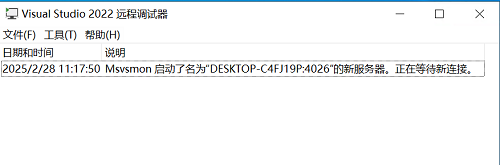
選擇工程平臺為ARM64,編譯運行,示例如下。
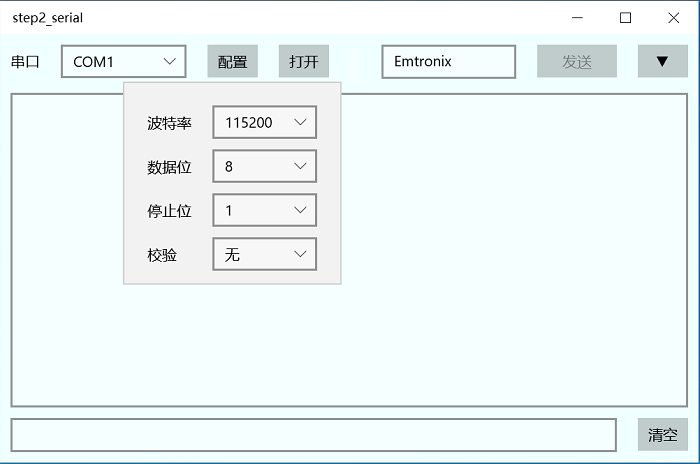
需要程序源碼可以聯(lián)系英創(chuàng)工程師獲得。